Step numbering sequence¶
Important:
This function is only possible starting from version 2.5.0.4 of Grafcet-Studio.
In this field you can set the step number sequence:
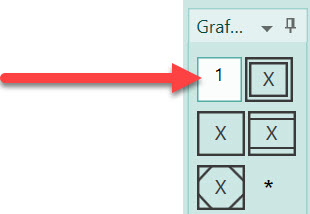
This is then taken into account when creating new steps or Copy&Paste.
| Input | Step Numbering Sequence |
|---|---|
| 1 | Step numbering sequence: 1, 2, 3, ..., 9, 10, 11, 12, ... |
| 100 | Step numbering sequence: 100, 101, 102,..., 109, 110, 111, 112, ... |
| 0.0 | Step numbering sequence: 0.0, 0.1, 0.2,..., 0.9, 0.10, 0.11, 0.12, ... |
| 5.0 | Step numbering sequence: 5.0, 5.1, 5.2,..., 5.9, 5.10, 5.11, 5.12, ... |
| 1/0.1 | Step numbering sequence: 1, 1.1, 1.2, ..., 1.9, 2, 2.1, 2.2, ... |
| 1/10 | Step numbering sequence: 1, 10, 20,..., 90, 100, 110, 120, ... |
Change step numbering¶
Important:
This function is only possible starting from version 2.0.0.0 of Grafcet-Studio.
With the following function the numbering of multiple steps can be changed. If step variables are used, this will be modified at the relevant locations so that the Grafcet chart is still valid afterwards.
This procedure only works with steps that are below each other. It may be necessary to call this function several times in sequence.
Procedure¶
First select the steps that you want to change. The steps must be arranged one below the other. If transitions or actions are also selected, this is irrelevant. Then click with the right mouse button on an empty place on the drawing area. The context menu appears. Select the command Change step names:
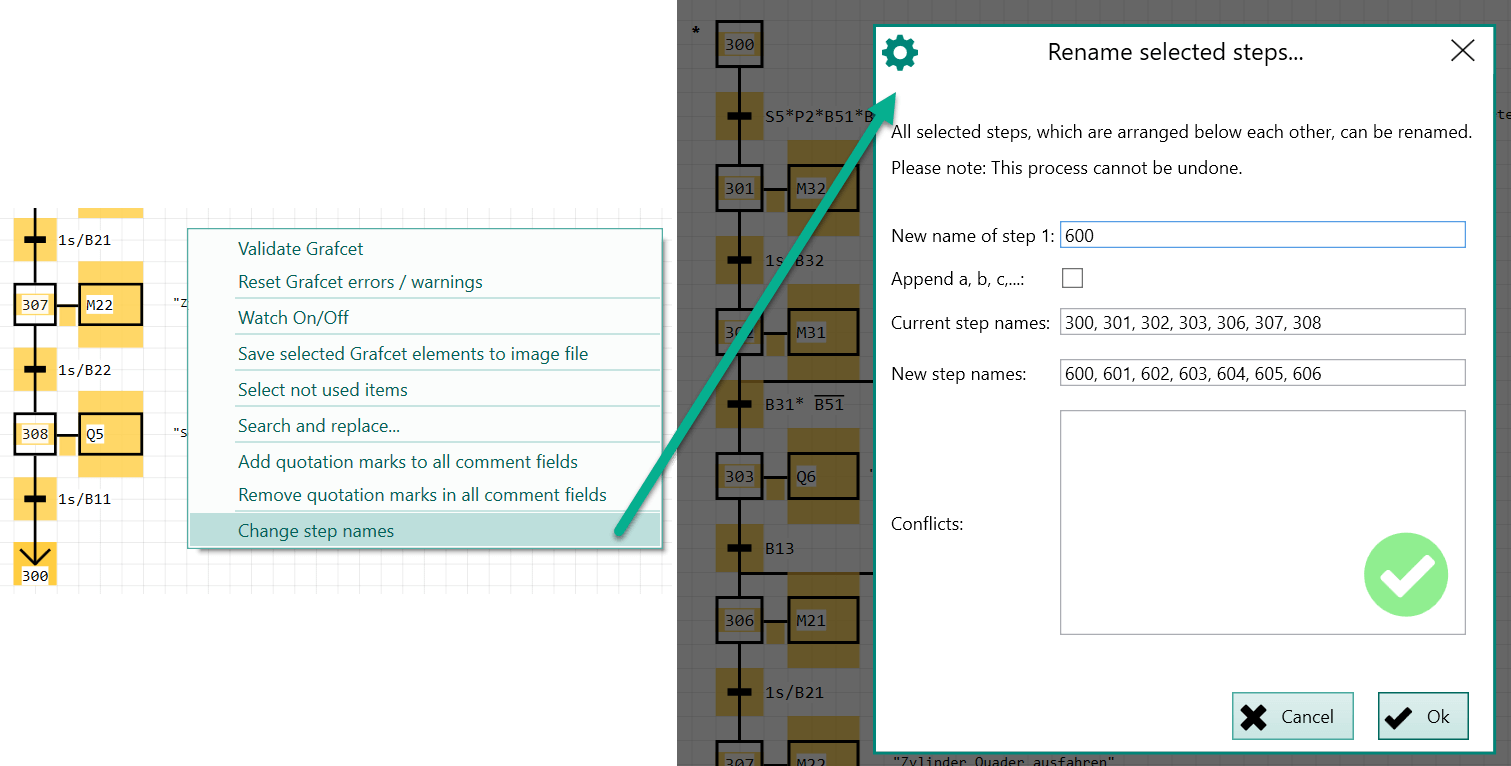
Now change the desired start number in the entry field New name of 1st step. A preview is then displayed in the New step names field. If step names already exist, these conflicts are displayed in the Conflicts area. In this case, you must adjust the start number or change the existing step name in the Grafcet chart.
If no conflicts or errors are displayed, renumbering is started by pressing the OK button.
Note:
This process cannot be not undone with the Undo command. If necessary, first make a backup copy of your Grafcet project.